Android TV应用开发实例
实例 TvDemo 演示了开发电视应用的基本过程。该实例完成了在电视上对三个 ImageButton 的导航效果,当图像按键获得焦点时会变大,其运行效果如图 1 所示。
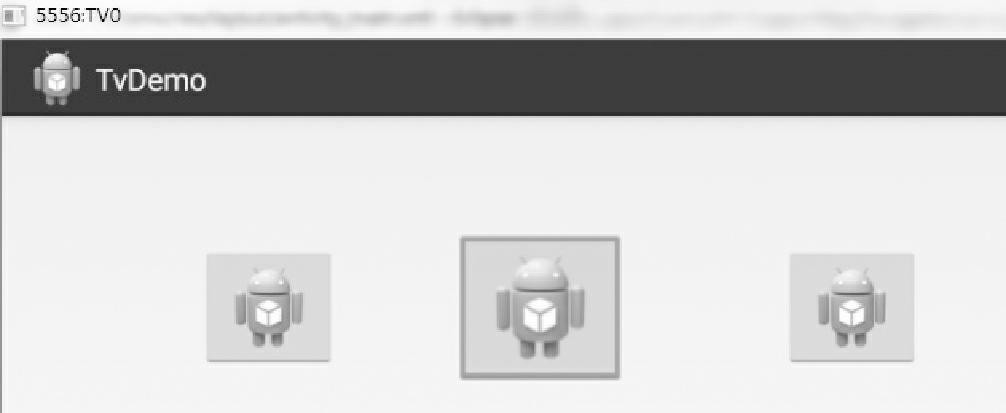
图 1 TvDemo 的运行效果
为符合 Google Play Store 的商品规范,需要首先为 TvDemo 应用程序取消触摸屏支持。在该工程的 AndroidManifest.xml 文件中加入:
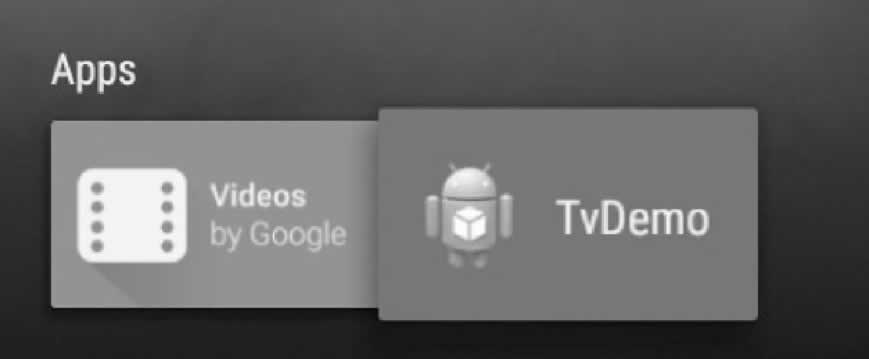
图 2 电视的 App 列表
该工程的 Manifest 文件内容如下:
本实例中通过“android:nextFocusDown”属性为三个图像按键添加按下按键焦点循环改变的功能。读者可以通过相关属性直接改变应用程序中的导航效果。
其主 Activity 的 Java 类代码如下:
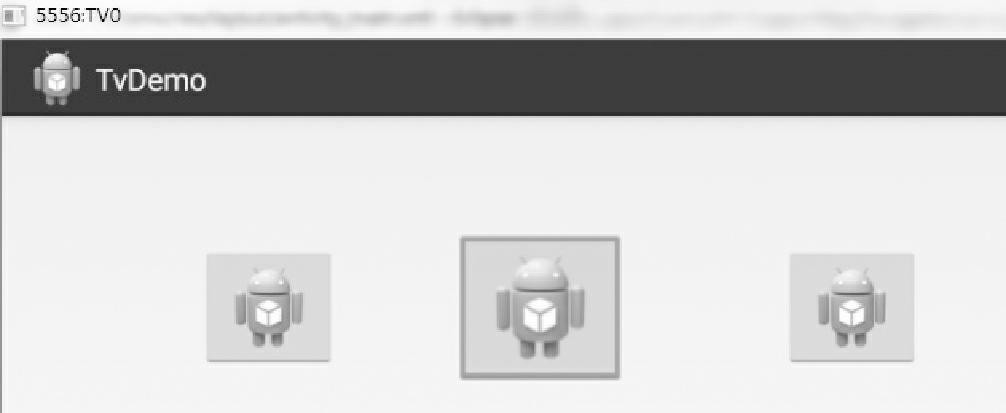
图 1 TvDemo 的运行效果
为符合 Google Play Store 的商品规范,需要首先为 TvDemo 应用程序取消触摸屏支持。在该工程的 AndroidManifest.xml 文件中加入:
<uses-feature android:required="false" android:name="android.hardware.touchscreen"/>
为了能够将该应用显示到电视的 App 列表中,需要在该工程的启动 Activity 的过滤器中添加如下代码:<category android:name="android.intent.category.LEANBACK_LAUNCHER" />
添加后,TvDemo 就会出现在电视的 App 列表中,如图 2 所示。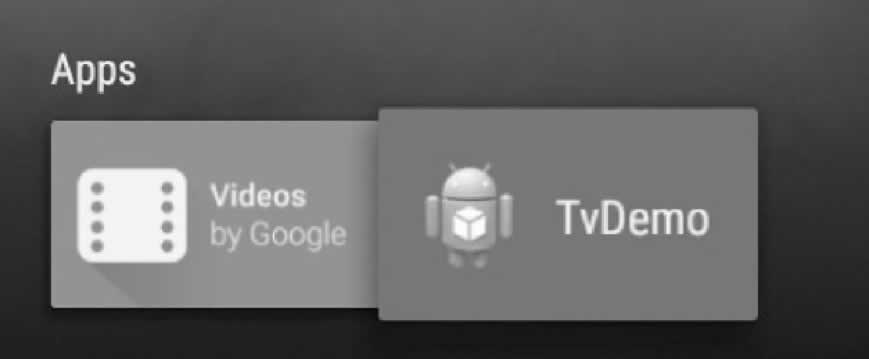
图 2 电视的 App 列表
该工程的 Manifest 文件内容如下:
<?xml version="1.0" encoding="utf-8"?>
<manifest xmlns:android="http://schemas.android.com/apk/res/android"
package="introduction.android.tvdemo"
android:versionCode="1"
android:versionName="1.0">
<uses-sdk
android:minSdkVersion="22"
android:targetSdkVersion="22" />
<uses-feature
android:name="android.hardware.touchscree"
android:required="false" />
<application
android:allowBackup="true"
android:icon="@mipmap/ic_launcher"
android:label="@string/app_name"
android:roundIcon="@mipmap/ic_launcher_round"
android:supportsRtl="true"
android:theme="@style/AppTheme">
<activity android:name=".MainActivity">
<intent-filter>
<action android:name="android.intent.action.MAIN" />
<category android:name="android.intent.category.LAUNCHER" />
</intent-filter>
</activity>
</application>
</manifest>
其布局文件 activity_main.xml 的代码如下:
<?xml version="l.0" encoding="utf-8"?>
<RelativeLayout xmlns:android="http://schemas.android.com/apk/res/android"
xmlns:tools="http://schemas.android.com/tools"
android:layout_width="match_parent"
android:layout_height="match_parent"
android:paddingBottom="@dimen/activity_vertical_margin"
android:paddingLeft="@dimen/activity_horizontal_margin"
android:paddingRight="@dimen/activity_horizontal_margin"
android:paddingTop="@dimen/activity_vertical_margin"
tools:context="introduction.android.tvdemo.MainActivity">
<imageButton
android:id="@+id/imageButton3"
android:layout_width="wrap_content"
android:layout_height="wrap_content"
android:layout_alignTop="@+id/imageButton2"
android:layout_marginLeft="90dp"
android:layout_toRight0f="@+id/imageButton2"
android:nextFocusDown="@+id/imageButton1"
android:src="@drawable/ic_launcher" />
<imageButton
android:id="@+id/imageButton1"
android:layout_width="wrap_content"
android:layout_height="wrap_content"
android:layout_alignParentLeft="true"
android:layout_alignParentTop="true"
android:layout_marginLeft="39dp"
android:layout_marginTop="5ldp"
android:nextFocusDown="@+id/imageButton2"
android:src="@drawable/ic_launcher" />
<imageButton
android:id="@+id/imageButton2"
android:layout_width="wrap_content"
android:layout_height="wrap_content"
android:layout_alignTop="@+id/imageButton1"
android:layout_marginLeft="69dp"
android:layout_toRightOf="@+id/imageButton1"
android:nextFocusDown="@+id/imageButton3"
android:src="@drawable/ic_launcher" />
</RelativeLayout>
布局中的三个 ImageButton 默认情况下可以通过电视的方向键进行焦点的转换。本实例中通过“android:nextFocusDown”属性为三个图像按键添加按下按键焦点循环改变的功能。读者可以通过相关属性直接改变应用程序中的导航效果。
其主 Activity 的 Java 类代码如下:
import android.app.Activity;
import android.os.Bundle;
import android.view.Menu;
import android.view.MenuItem;
import android.view.View;
import android.widget.ImageButton;
import android.widget.ImageView.ScaleType;
public class MainActivity extends Activity {
ImageButton ivl, iv2, iv3;
private String tag = "TV";
@Override
protected void onCreate(Bundle savedInstanceState) {
super.onCreate(savedInstanceState);
setContentView(R.layout.activity_main);
ivl = (ImageButton) this.findViewById(R.id.imageButtonl);
iv2 = (ImageButton) this.findViewById(R.id.imageButton2);
iv3 = (ImageButton) this.findViewById(R.id.imageButton3);
ivl.setOnFocusChangeListener(new View.OnFocusChangeListener() {
@Override
public void onFocusChange(View v, boolean hasFocus) {
// TODO Auto-generated method stub
ivl.setScaleType(ScaleType.CENTER);
if (hasFocus) {
ivl.setScaleX(1.3f);
ivl.setScaleY(1.3f);
} else {
ivl.setScaleX(1.0f);
ivl.setScaleY(1.0f);
}
}
});
iv2.setOnFocusChangeListener(new View.OnFocusChangeListener() {
@Override
public void onFocusChange(View v, boolean hasFocus) {
// TODO Auto-generated method stub
iv2.setScaleType(ScaleType.CENTER);
if (hasFocus) {
iv2.setScaleX(1.3f);
iv2.setScaleY(1.3f);
} else {
iv2.setScaleX(1.0f);
iv2.setScaleY(1.0f);
}
}
});
iv3.setOnFocusChangeListener(new View.OnFocusChangeListener() {
@Override
public void onFocusChange(View v, boolean hasFocus) {
// TODO Auto-generated method stub
iv2.setScaleType(ScaleType.CENTER);
if (hasFocus) {
iv3.setScaleX(1.3f);
iv3.setScaleY(1.3f);
} else {
iv3.setScaleX(1.0f);
iv3.setScaleY(1.0f);
}
}
});
}
@Override
public boolean onCreateOptionsMenu(Menu menu) {
// Inflate the menu; this adds items to the action bar if it is present.
getMenuInflater().inflate(R.menu.main, menu);
return true;
}
@Override
public boolean onOptionsItemSelected(MenuItem item) {
// Handle action bar item clicks here. The action bar will
// automatically handle clicks on the Home/Up button, so long
// as you specify a parent activity in AndroidManifest.xml.
int id = item.getItemId();
if (id == R.id.action_settings) {
return true;
return super.onOptionsItemSelected(item);
}
}
}
其中的代码段:
ivl.setOnFocusChangeListener(new View.OnFocusChangeListener() {
@Override
public void onFocusChange(View v, boolean hasFocus) {
// TODO Auto-generated method stub
ivl.setScaleType(ScaleType.CENTER);
if (hasFocus) {
ivl.setScaleX(1.3f);
ivl.setScaleY(1.3f);
} else {
ivl.setScaleX(1.0f);
ivl.setScaleY(1.0f);
}
}
});
表示图像按键 1 获得焦点后即调用 onFocusChange 方法进行处理。具体的处理方法为改变按键的显示范围为原来的 1.3 倍,即增大显示。所有教程
- C语言入门
- C语言编译器
- C语言项目案例
- 数据结构
- C++
- STL
- C++11
- socket
- GCC
- GDB
- Makefile
- OpenCV
- Qt教程
- Unity 3D
- UE4
- 游戏引擎
- Python
- Python并发编程
- TensorFlow
- Django
- NumPy
- Linux
- Shell
- Java教程
- 设计模式
- Java Swing
- Servlet
- JSP教程
- Struts2
- Maven
- Spring
- Spring MVC
- Spring Boot
- Spring Cloud
- Hibernate
- Mybatis
- MySQL教程
- MySQL函数
- NoSQL
- Redis
- MongoDB
- HBase
- Go语言
- C#
- MATLAB
- JavaScript
- Bootstrap
- HTML
- CSS教程
- PHP
- 汇编语言
- TCP/IP
- vi命令
- Android教程
- 区块链
- Docker
- 大数据
- 云计算